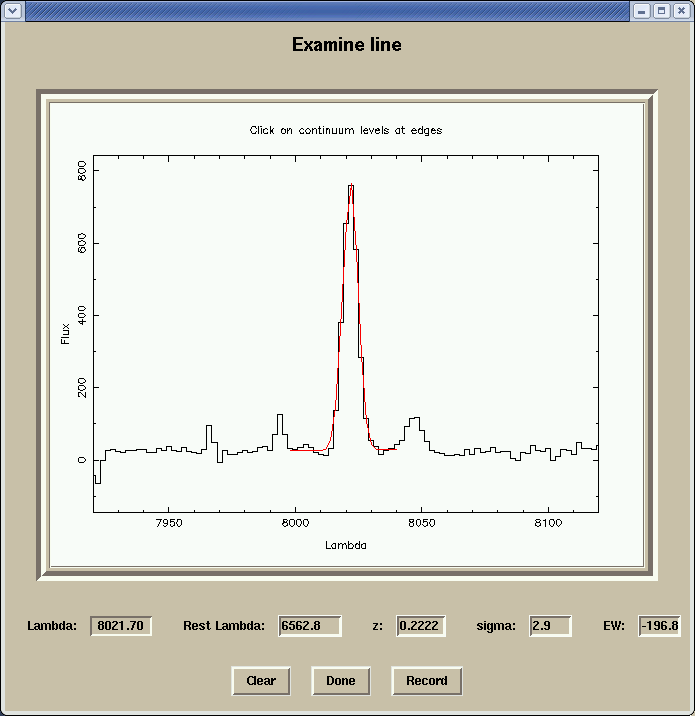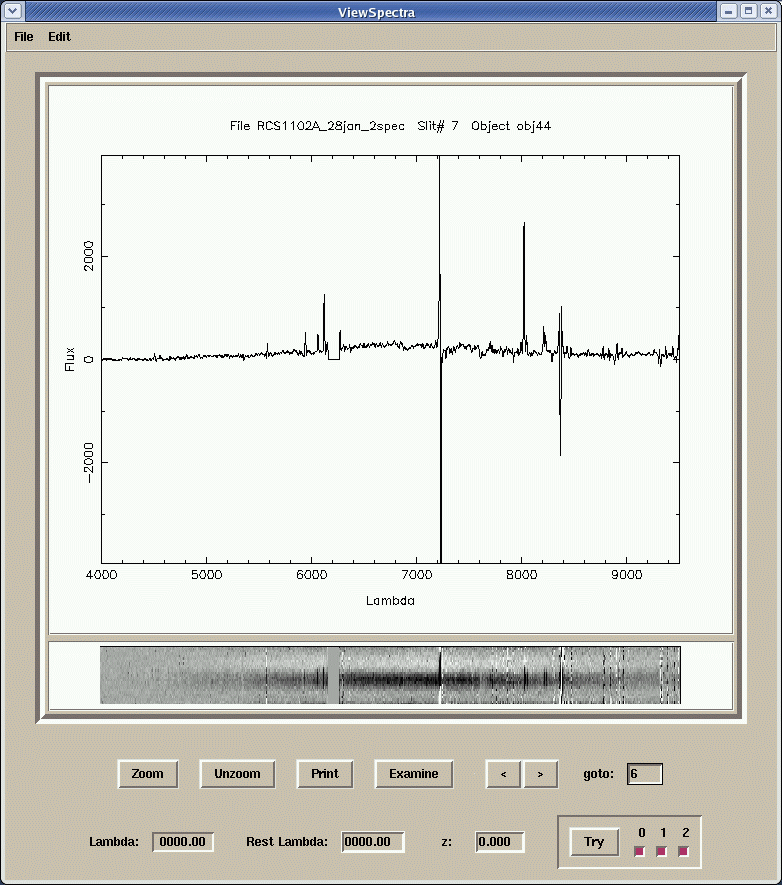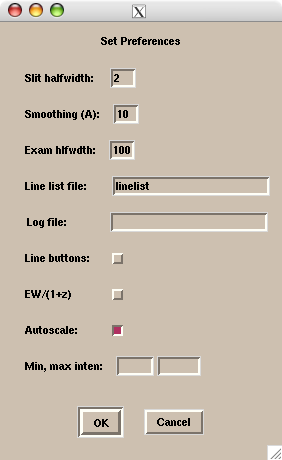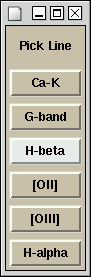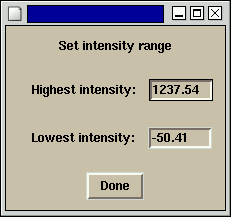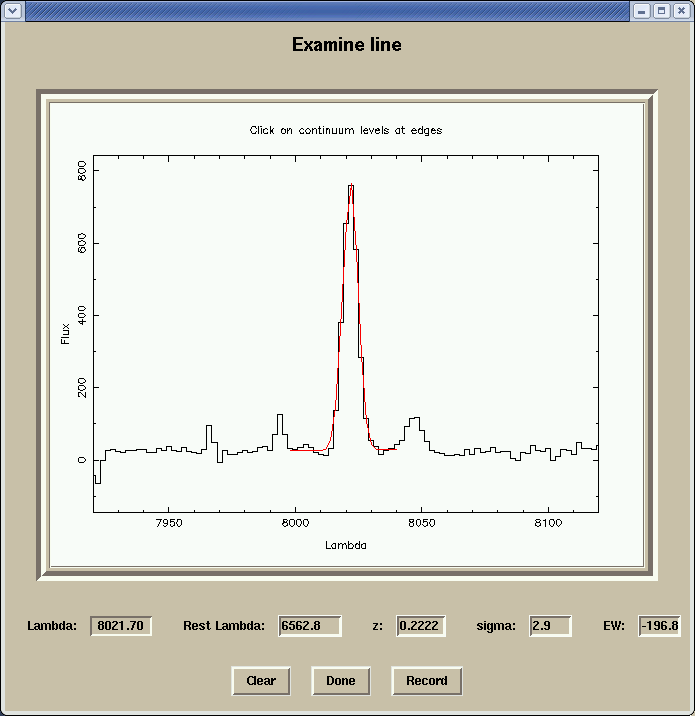PARAMETERS
|
smooth
|
smoothing width, in angstroms
|
linelist
|
file with list of object lines, for
identification and analysis
|
halfwdth
|
halfwidth, in rows, of extraction strip
for 2-d spectra
|
| shuffle |
subtract shuffled region? |
nod
|
nod distance, in pixels, for nod &
shuffle data
|
lamint
|
halfwidth, in Angstroms,
of line examination window
|
|